The Track Length Factor Rules dialog is used to adjust the actual physical length of the track to give an adjusted value used in length checking rules. This rule can be used in conjunction with the Track Length Rules or Track Length Match Rules. For example, where you wish to increase or decrease the delay when comparing two signals according to which layers they are routed on.
The general rule matching mechanism is described here.
Shortcuts
Menu: Setup
Default Keys: T
Command: Technology
Locating this option
Available from: Setup menu > Technology option > Rules - High Speed - Track Length Factor page
Using the Track Length Factor Rules dialog
On selection, the Technology dialog opens, select Track Length Factor Rules . The existing Track Length Factor Rules for the Technology being used will be presented.

Navigation
The buttons to the right side of the dialog are used to navigate the grid, the general common buttons are detailed on the Technology Navigation page.
Using the editing pane
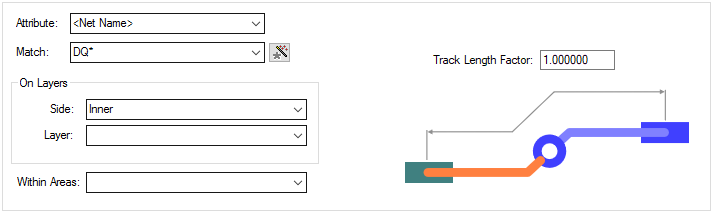
The rule is found for each track by working down the list of rules until the first match is found.
Hence, the order of the rules is important. A match is when the specified Attribute Name and
Match Value match attributes of a net. So the net must have the given attribute, and it’s value
must wildcard match the value. In particular, you can
match the inbuilt attributes
The rule may apply on a specific layer side such as Top, Bottom, all Inner or both
Outer (Top & Bottom) electrical layers. Alternatively, you can specify a specific layer
name, or a wildcard matching string. (So
‘ground *’ would match layers ‘ground 1’ and ‘ground 2’). The
Wildcard Wizard is enabled using the small icon next to the
Match Value entry: ![]()
If you have any Areas defined in the design, a rule can be defined for a specific named area. Rules can be defined for any combination of Layers and Areas, as required. Similarly, a wildcard string can be defined to match areas. The matching areas must be marked as a Rule Override Area.
Track Length Factor
The Track Length Factor is defined as a multiplier of the actual track length. The default value will be 1.00. Making the value greater than 1.00, i.e. 1.10, will mean the track will be reported as being 110% of its actual length. This adds apparent length or in other words increases the apparent delay on the track. If you wish to make the apparent delay shorter, make the value less than 1.00, i.e. 0.9
Export and Import CSV
Use the Export CSV button to export the data in your PCB design into a CSV format file. Using the Export CSV option will provide you with a formatted template ready for you to edit in your own data.
Use the Import CSV button to import data back into the PCB design using a CSV format file.
The data in the file represents a spreadsheet of dialog contents with the data headings along the top row.
Related Topics
Technology Overview | Using Dialog Grids | Track Length Rules | Track Length Match Rules | Design Rule Check | Export CSV | Import CSV