The SMD Rules dialog is used to define distances related to SMD pads.
The general rule matching mechanism is described here.
Shortcuts
Menu: Setup
Default Keys: T
Command: Technology
Locating this option
Available from: Setup menu > Technology option > Rules - High Speed - SMD page
Using the SMD Rules dialog
On selection, the Technology dialog opens, select SMD. The existing SMD Rules for the Technology being used will be presented.

Navigation
Press the New button to add a new entry to the list. To edit an existing entry, select it, the row will be underlined with a red line. The information can then be edited directly in the cell row or in the editing pane below it.
Remove items from the list by selecting it and pressing the Delete button.
Each line in the grid represents a separate rule, rules are used in priority from the top of the list down. Use the Up and Down buttons to re-order the rows to make them more or less significant. These rules are applied in the order defined in this list, until the first match is found. You should therefore have the more specific rules (in terms of layer, area and sub net) defined at the top of the list.
Using the Selected button will report where the selected rule is used in the Technology. Likewise, using the All button will report where all the rules in this dialog are used in the Technology.
Using the editing pane
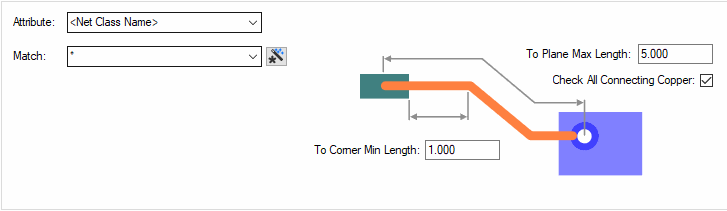
Attribute and Match
The appropriate SMD rule is found for each net item by working down the list of rules until the first match is found. Hence, the order of the rules is important. A match is when the specified Attribute Name and Match Value match attributes of a net item. So the SMD rule must have the given attribute, and it’s value must wildcard match the value.
To Corner Min Length
This defines the minimum routed length between the edge of the SMD pad and the first corner when routing out of the pad. This rule is specifically for an SMD pad to a track corner, not a junction or via. Junctions and vias are covered in the Stub Routing Length rule and subsequent check.
To Plane Max Length
This defines the maximum routed length between the SMD pad and a Power Plane. This length is the routed distance from the centre of the SMD pad to a via, Micro-Via, or pad connected to a Power Plane, including the thickness of the board between the current layer and the Power Plane.
Note, the power plane is either a layer defined in Technology (Layers with a Routing Bias of Power Plane), or poured copper.
Check All Connecting Copper
Checking this option causes layers with a Routing Bias of Power Plane, and poured copper to be taken into account when checking To Plane Max Length. Unchecking this option will cause only layers with a Routing Bias of Power Plane to be checked.
Export and Import CSV
Use the Export CSV button to export the data in your PCB design into a CSV format file. Using the Export CSV option will provide you with a formatted template ready for you to edit in your own data.
Use the Import CSV button to import data back into the PCB design using a CSV format file.
The data in the file represents a spreadsheet of dialog contents with the data headings along the top row.
Related Topics
Net Styles | Track Styles | Layer Routing Bias | Stub Routing Length rule | Design Rule Check | Export CSV | Import CSV