Use Design Backups Options to change parameters that control the creation of backup and security copies of your design files.
Shortcuts
Default Keys: O
Default Menu: Tools
Command: Options
Locating this option
Available from: Setup menu > Options > Design Backups page
Using the Design Backups Tab
All of these options are saved to the registry, so they apply to any designs you load into the application.
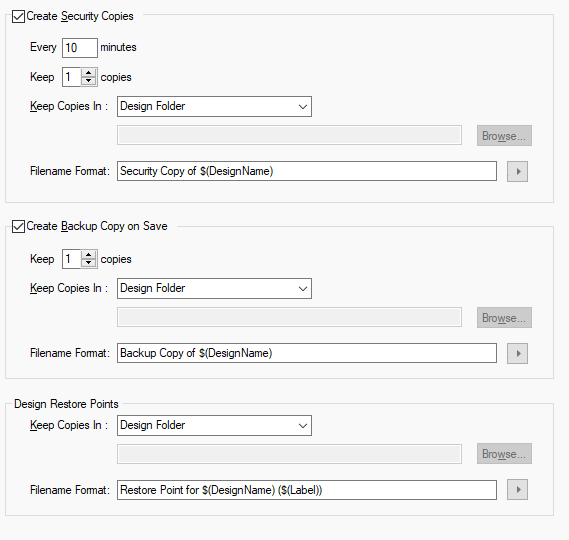
There are three methods of creating design file backups and each has a section on this page.
Create Security Copies
With the Create Security Copies button selected, this is used to automatically save a backup of an edited design after a certain time interval passes. Leave it unchecked to not save backups at time intervals.
These are security copy backups of your design that you are editing. They are automatically generated after a set time interval if the contents of the design file you are editing has changed. They provide the security of being able to save copies on a regular basis in case data is lost due to problems with Pulsonix or the operating system. The following are some parameters to control how this happens.
- Every - Enter the time interval between security copies in minutes.
- Keep - Enter the maximum number (up to 50) of security copies that will be kept for each design. When the limit is reached the oldest security copy will be deleted before saving a new one.
- Keep Copies In - Use this to choose where the security copies of design files are located.
You can choose from three different settings by selecting from the drop-down list.
- Design Folder : backup files will be written to the same folder as the design file itself. If the design has not been saved yet the file will be written to the general folder. (See General Folders).
- This Folder : you specify the folder where all backup files are written. If you type a relative path it will be applied to the current working directory.
- This Folder below design file : you specify a folder name which will be appended to the folder in which the design is stored. For example, if your design is stored in “C:\My Projects\Board 6\Revision 2.pcb”, you can set the backups folder name to “Security Copies” and all that design’s security copy files will be written to the folder called “C:\My Projects\Board 6\Security Copies”.
- Filename Format - Use this to specify the naming scheme for the security files. You can do this
with a combination of fixed text and insertion of tags that will be replaced with the appropriate text
when the file is created. Click the right arrow at the end of the filename box to drop down a list of
available tags. Choose to include the Design Name and one of three numbering schemes.
-
Design Name - Name of the design being backed up.
-
Date and Time - Date or Time of the backup file. For Backup Copies On Save this is the date and time that the design was last saved, for all other backup types it is the current date and time.
The format used is the short form of the system time format, but with all special file path characters replaced with a dash character.
-
Increment - Increments the copy number until the maximum defined by Keep is reached. For example if the maximum is three, Increment will produce copies with the numbers 1, 2 and 3 in, where 3 is the latest security copy.
-
Decrement - Decrements the copy number, starting with the maximum defined by Keep and ending with one. For example if the maximum is three, Decrement will produce copies with the numbers 3, 2 and 1 in, where 1 is the latest security copy.
-
Infinite - Always increments the copy number. For example, if the maximum to Keep is three, and the last copy saved has number 14, on the next save Infinite will produce a copy with number 15 and delete the copy with 12. So the copies after save will be 13, 14 and 15, where 15 is the latest.The dropped down menu will show the tags that have been inserted into the file name. Uncheck them to remove them from the name.
-
Create Backup Copy On Save
With the Create Backup Copy On Save option selected, this will automatically save a backup each time you save the design. Leave it unchecked to not create a backup when saving a design.
These are copies of your design automatically created when you save it. They give you the security of being able to restore the design to one of the recently saved versions. The following are some parameters to control how this happens.
- Keep - Enter the maximum number (up to 50) of save backups that will be kept for each design. When the limit is reached the oldest backup copy will be deleted before saving a new one. You can keep up to a maximum of 50 backup copies of each file.
- Keep Copies In - Use this to choose where the backup copies of design files are located. See Security Copies above for more details.
- Filename Format - Use this to specify the naming scheme for the backup on save files. See Security Copies above for more details.
Design Restore Points
Use the Keep Copies In option to choose where the restore point files are located.
Restore Points are a specially labelled saved versions of a design. Save Restore Point is used to save a backup of the design in a known good state before starting on a session of further changes. The design can then be easily restored using Restore Backup to a saved restore point that has the required name label. The following are some parameters to control how this happens.
-
Keep Copies In - Use this to choose where the Restore Points of design files are located. You can choose from three different settings by selecting from the drop-down list.
- Design Folder : Restore Points will be written to the same folder as the design file itself. If the design has not been saved yet the file will be written to the general folder. (See General Folders).
- This Folder : you specify the folder where all Restore Points are written. If you type a relative path it will be applied to the current working directory.
- This Folder below design file : you specify a folder name which will be appended to the folder in which the design is stored. For example, if your design is stored in “C:\My Projects\Board 6\Revision 2.pcb”, you can set the Restore Points folder name to “Security Copies” and all that design’s security copy files will be written to the folder called “C:\My Projects\Board 6\Restore Points”.
-
Filename Format - Use this to specify the naming scheme for the restore point files. See Security Copies above for more details. There is an extra tag called Restore Point Label that should be included. When inserted into the file name it will be replaced with the label that is provided when using Save Restore Point to create a restore point backup.
For example if the name format was ”$(DesignName) - $(Label)” then a restore point could be created for design “MyDesign.Pcb” after autoplace with the label “Before Routing”, so the backup file will be called “MyDesign - Before Routing.pcb”. This could then be restored using Restore Backup in the future if you want to try routing a different way.
Backing Up Libraries
Libraries are not backup up within this mechanism and should be included in your normal daily backup procedures to ensure you safeguard of this data type.
Other Options Tabs
| General Options: | Display | Edit Shape | File Extensions | Find | Folders | General | In-Place Names | Macros | Move | Multi-Screen | Pan & Zoom | Resolve Net Names | Select | Synchronisation | Tooltips | Warnings |
| PCB Options: | Edit Track | Interaction | Online DRC | Track Length Limits |
| Schematics Options: | Edit Connection | Interaction | Online ERC |
| Footprint Options: | Edit Breakout |
Related Topics
Backups | Backup Folders | Save Restore Point | Restore Backup