Use this dialog to create and modify naming styles used within the Pad styles dialog.
Shortcuts
Menu: Setup
Default Keys: T
Command: Technology
Locating this option
Available from: Setup menu > Technology option > Naming - Pad Style Naming tab
Using the dialog
On selection, the Technology dialog opens, select Pad Style Naming. The existing naming style for the Technology being used will be presented.

The appropriate rule is found for each Style Naming rule by working down the list until the first match is found. Hence, the order of the rules is important.
Navigation
The buttons to the right side of the dialog are used to navigate the grid, the general common buttons are detailed on the Technology Navigation page.
Use the Settings button to define the Units and Units text for use within the Pad Style Naming.
Replace
The Basic Set button is used to replace all the current contents of your rules with a basic set of rules. These can also be edited once inserted to your own requirements.
The IPC Set button is used to insert multiple rules in sequence that will be used when the IPC Pad Naming standard is required. Selecting this button will replace all other existing contents in the rules list with three rows of IPC naming standard. When pressing this button, not only are the rules changed but the rules within the Settings dialog are also set up for the IPC standard as well.
Using the editing pane
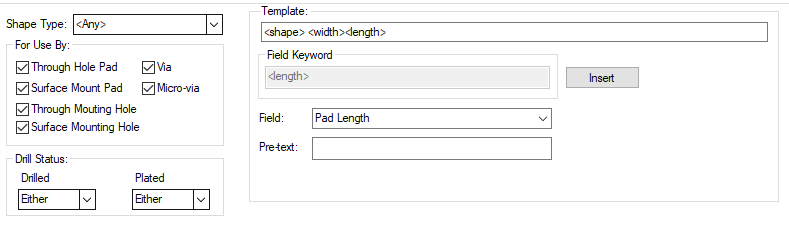
Shape Type
Select the Shape Type from the drop down list to select a shape that the rule will be applied to. As
well as the regular shapes available in the Pad Styles
dialog, you can also choose
For use by
When the For use by: is selected, this will enable further choices of pad types to create a naming rule for. These are the standard pad type usage that you define when creating a new Pad Style.
Drill Status
Each of the Drilled and Plated Through values can be Yes, No or Either, depending upon if the drilled or plated status is important to match the rule.
Template
The Template: entry shows the template that will be used when the rule matches. You can type the template directly, or you can use the Field controls to add system defined fields. More information on how rules work is on the Style Naming Rules page.
Pad Style Fields
Note that the pad shape does not refer to any pad exceptions.
Pad Width -
Pad Length -
Pad Modifier Dimension -
Pad Offset(x) -
Pad Offset(y) -
Drill Diameter -
Drill Length -
Drill Offset(x) -
Drill Offset(y) -
Drill Rotation -
Drill Shape -
Drill Type -
Drill Tol Plus -
Drill Tol Minus -
Is Plated? -
Is Not Plated? -
Is Metric!? -
Is Not Metric!? -
Unit Text -
Pad Shape -
Is Drilled? -
Is Not Drilled? -
Pads Intended Use - - the name of the pad usage as defined in the Pad Style Settings.
Insert
Using the Insert button will enter the text shown in the Field Keyword. This has been defined using the Field: and Pre-text: fields below. More information on how these work is on the Style Naming Rules page.
Example Pad Style Rules
These two lines show how a Pad Naming Style will be defined when using the Basic Set button and how it might appear when used:
<use:><shape:><width:><length_><drilled:h><notplated:n><ddiam:>
SMRec0.800_0.900
AllRnd1.52h0.814
Export and Import CSV
Use the Export CSV button to export the data in your PCB design into a CSV format file. Using the Export CSV option will provide you with a formatted template ready for you to edit in your own data.
Use the Import CSV button to import layers into the PCB design using a CSV format file.
The data in the file represents a spreadsheet of dialog contents with the data headings along the top row.
Related Topics - Technology Style Naming
Hatch Style Naming | Line Style Naming | Text Style Naming | Track Style Naming | Style Settings | Pad Style Settings
Related Topics
Hatch Styles | Line Styles | Pad Styles | Text Styles | Track Styles | Export CSV | Import CSV