Used to insert a continuous wave into the design. Waves can be in the form of a Track, a Copper Shape or a Construction Line. A sine or cosine wave can be accurately produced using the wave tool.
An example Wave Track:
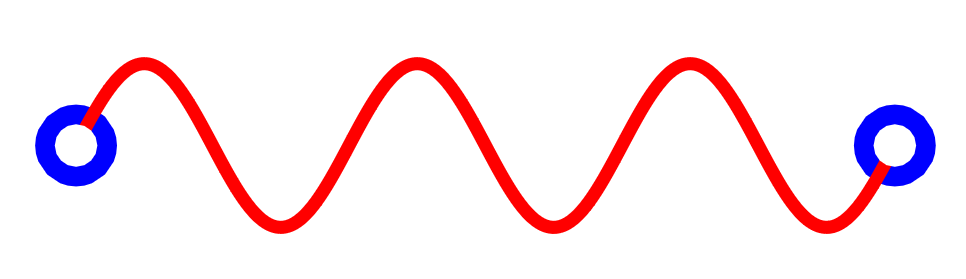
Shortcuts
Default Keys: None
Default Menu: Insert
Command: Insert Copper Wave
Default Keys: None
Default Menu: Insert
Command: Insert Construction Line Wave
Default Keys: None
Default Menu: Insert
Command: Insert Track Wave
Locating this option
Available from: Insert menu > Copper Wave option
Available from: Insert menu > Construction Line Wave option
Available from: Insert menu > Track Wave option
How To Insert a Wave
To insert a wave use the Insert Copper, Construction Line, or Track Wave commands. The operation of these commands is very similar.
When you use these commands, you will be presented with a dialog. Select the required parameters and then press OK. The wave shape will appear on the cursor and you can place the wave where you want. If the wave does not look correct, you can cancel the operation. This will return you to the dialog and you can adjust the parameters. When placing a Track, you can use the auto weld feature to connect the wave to a pad or via as you place it. You can Rotate or Mirror the wave as you place it.
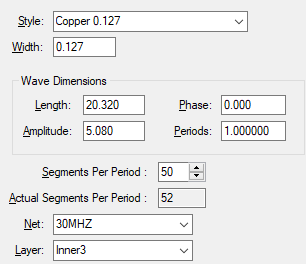
Style
Choose the Style to use from the dropdown list or type a Width.
Net
Select the Net name to connect the wave to. When inserting a Track you must select an existing net. Copper does not have to be on a net.
Layer
Select the Layer to add the wave to.
Wave Dimensions
The waves always begin from the left and expand to the right (but you can Rotate or Mirror whilst placing).
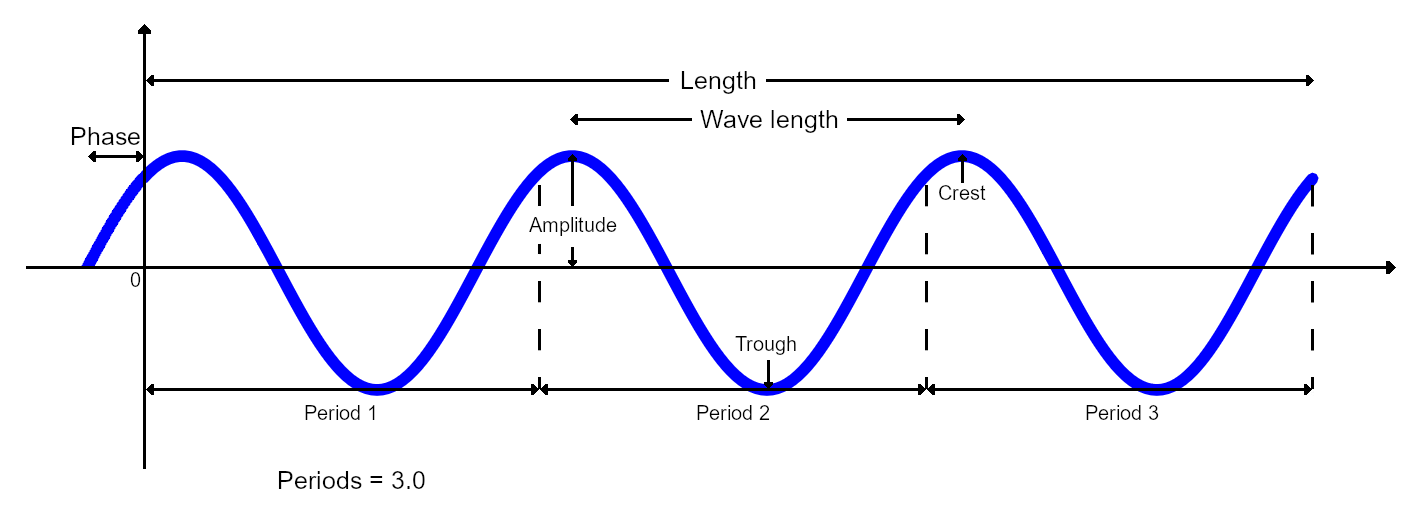
Length
The Length is the total width of the wave shape.
Phase
The Phase is the offset which is used before the wave begins. This can be used to create cosine waves by using a Phase which is exactly half of the wave length where wave length = Length / Periods.
Amplitude
The Amplitude is the height of each crest/trough from the centre line of the wave (y = 0).
Periods
The Periods defines how many periods of the wave are fitted into the total Length of the wave.
Segments Per Period
Alters the accuracy of the wave. A higher value will create a more accurate wave by increasing the number of straight segments in each period. The wave will be a multiple of 4 (it will be rounded up to the nearest multiple of 4 if not). If the number of segments is exactly 4 it will generate a triangle wave.
Actual Segments Per Period
This extra field reports the Actual Segments Per Period based on the number of Segments Per Period typed.
Examples
Below are some examples showing how wave forms are changed by altering the available parameters:
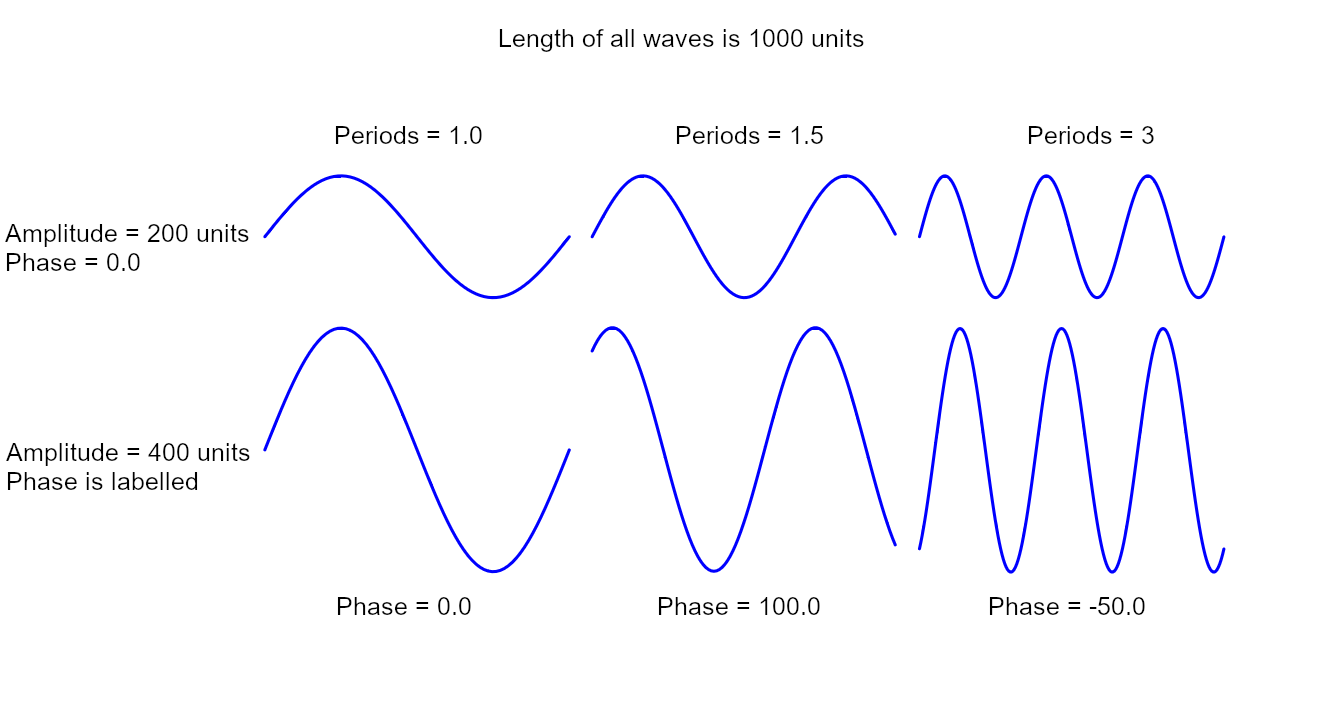
Related Topics
Insert Track | Change Track Style | Insert Spline | Insert Spiral